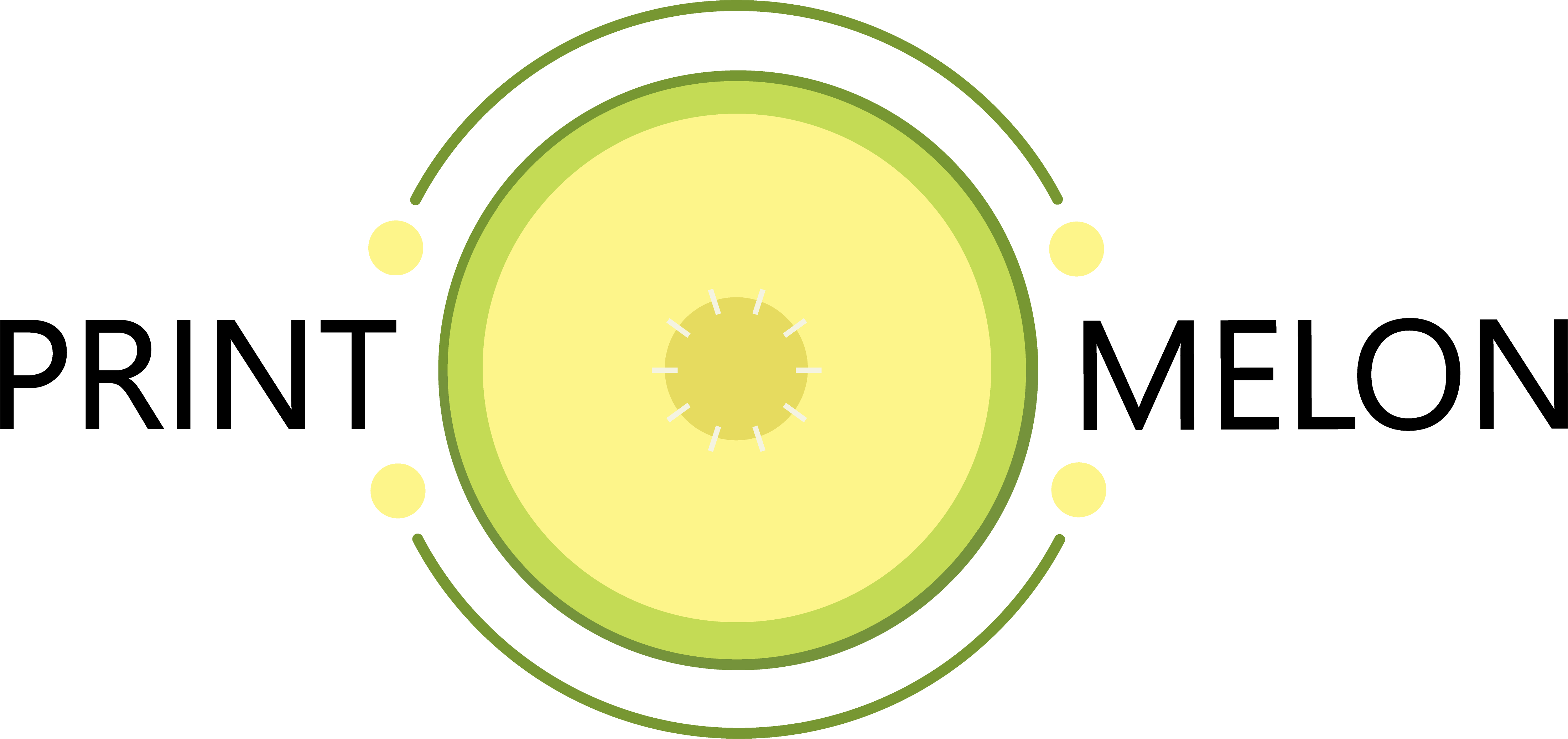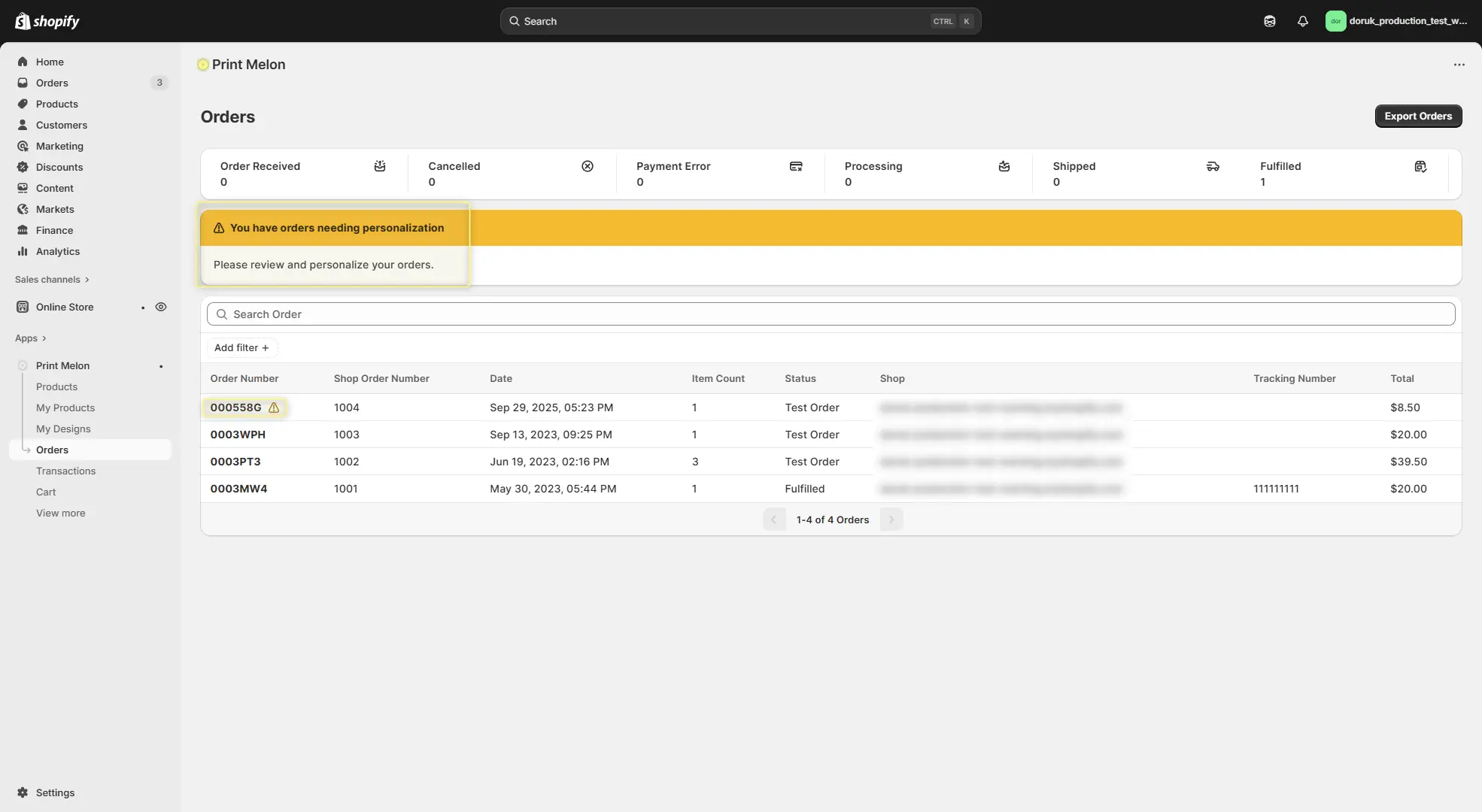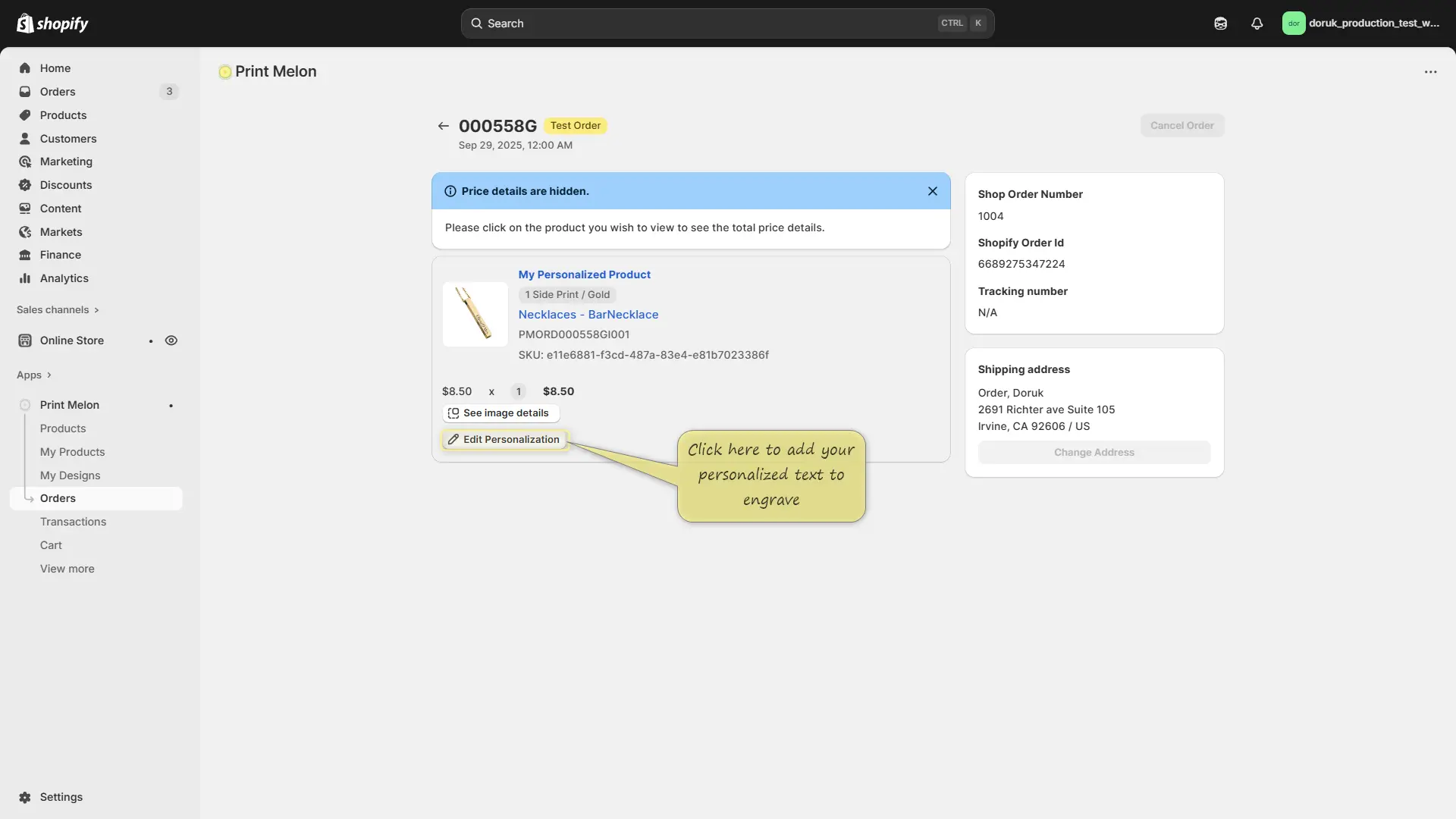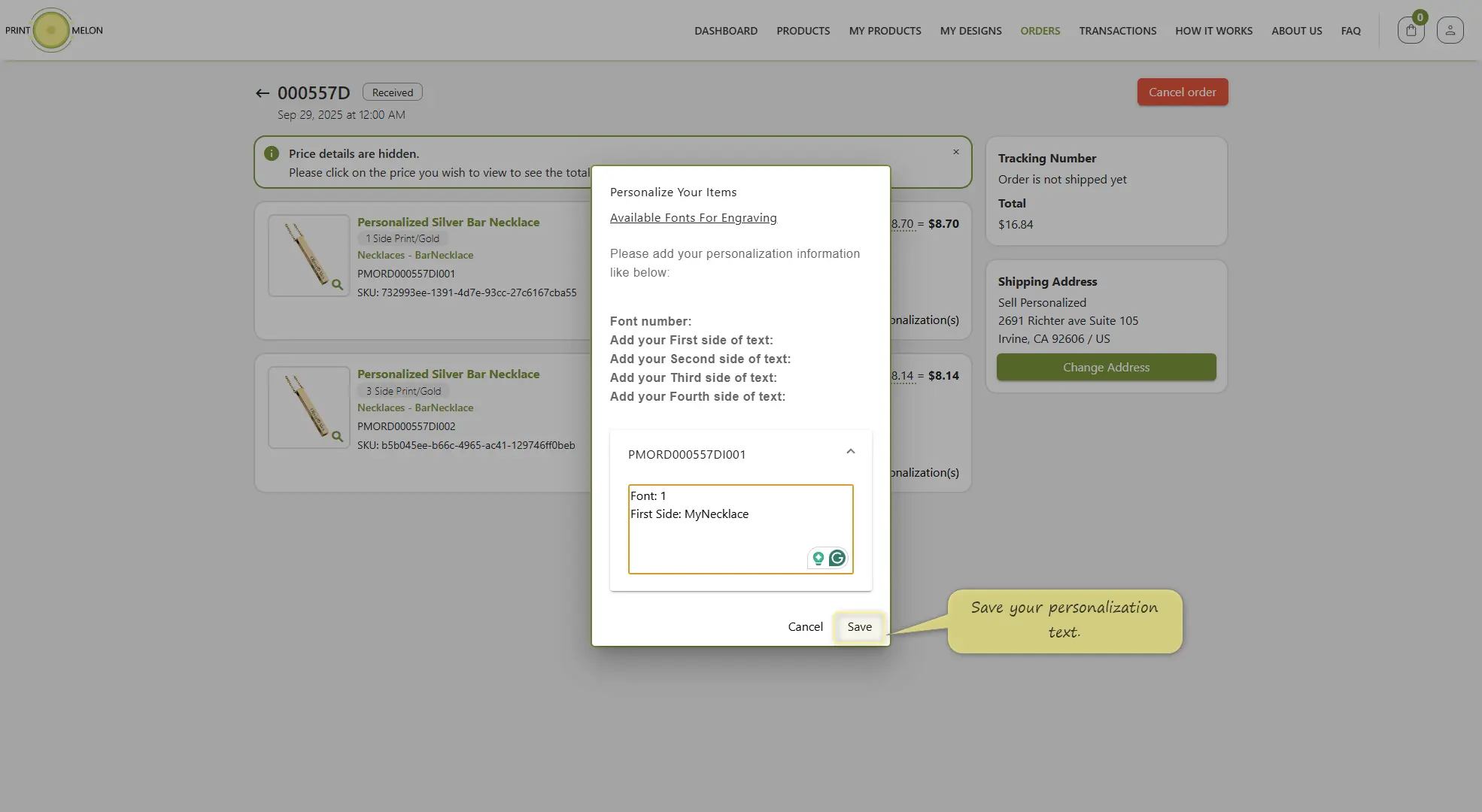-
Getting Started
-
Product
How to Sell Personalized Products On Shopify
Navigate to "Products" Page
Go to the “Product” page and select a Personalized product. Not all products can be personalized at the moment. Personalized products have the word in the title.
Click on "Start Design"
On the “Product Details” page, you will find that how the price changes depends on how many sides you want the engravings on.
You can also find the available fonts in the description.
Click “Start Design” to continue.
Save Your Product.
Do not add any design to your products at this step. The designs you have added will NOT be printed and will unnecessarily increase your product prices.
Save your product without adding any design
Create A Publish Profile And Publish Your Product
Remove the available fonts link from the description and add it as a product picture to your listing for a better customer experience.
Select how many print options you want to offer to your customers. The cost of the product will change depending on how many print side is selected.
Add Personalization To Your Shopify Listing
Unfortunately, Shopify does not support any personalization on the storefront out of the box. You need to use a third-party app to get the personalization details from your customers.
Personalized Order Warning
We are NOT receiving personalization text automatically from Shopify.
You will see a warning when we have received a personalizable product order from your store.
The warning will not be removed until you convey the personalization text to Print Melon.
Add The Personalization Text To Your Product
Add the personalization text you have received from your customer.
WARNING: Your order cannot be fulfilled until you have added the text.
Save The Personalization Text
Add your personalization text according to instructions and save it.
You can edit it until your order is printed. After your order is printed, editing the text will not be possible.
Your item will be personalized according to your text and shipped.
Add The Personalization Text To Your Product
Add the personalization text you have received from your customer.
WARNING: Your order cannot be fulfilled until you have added the text.