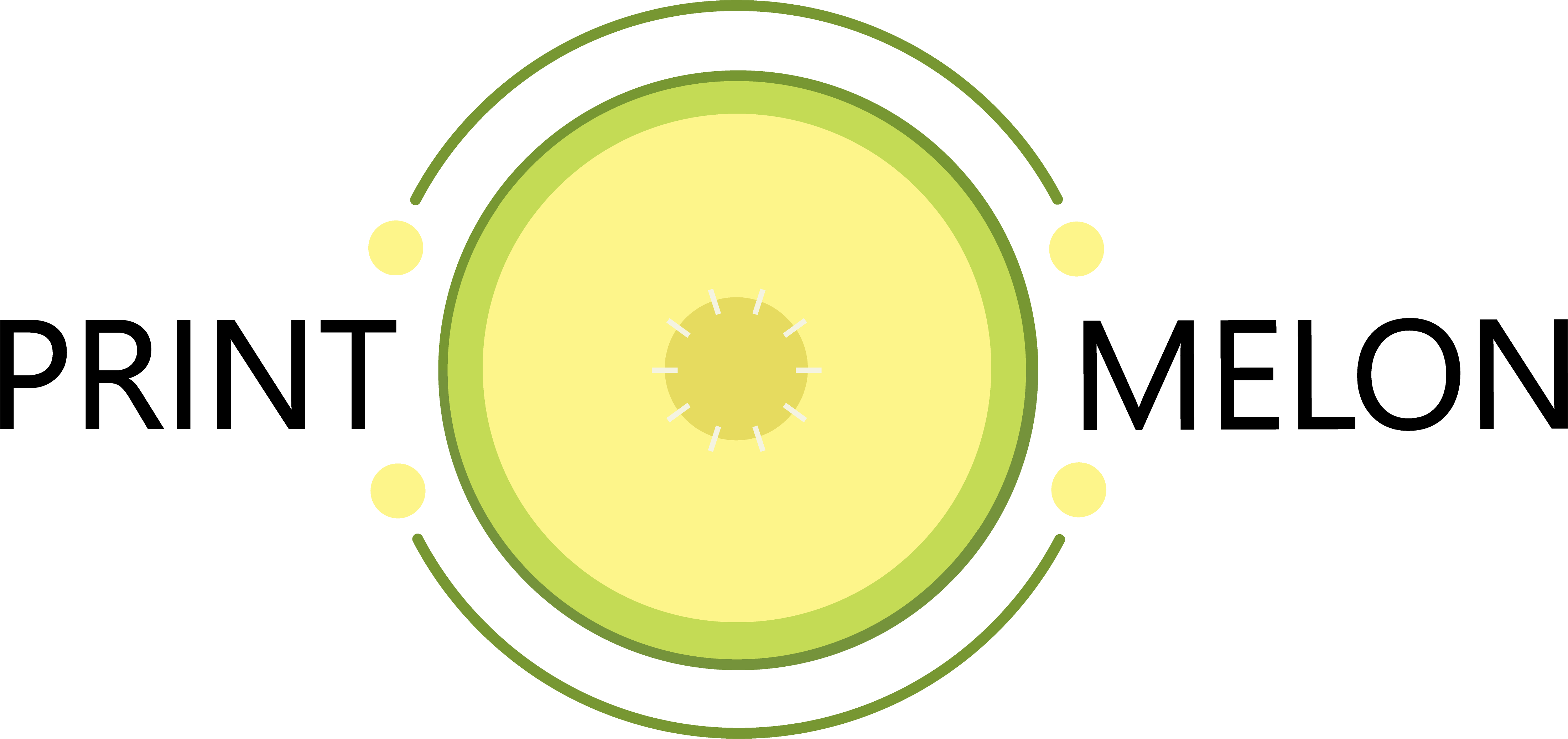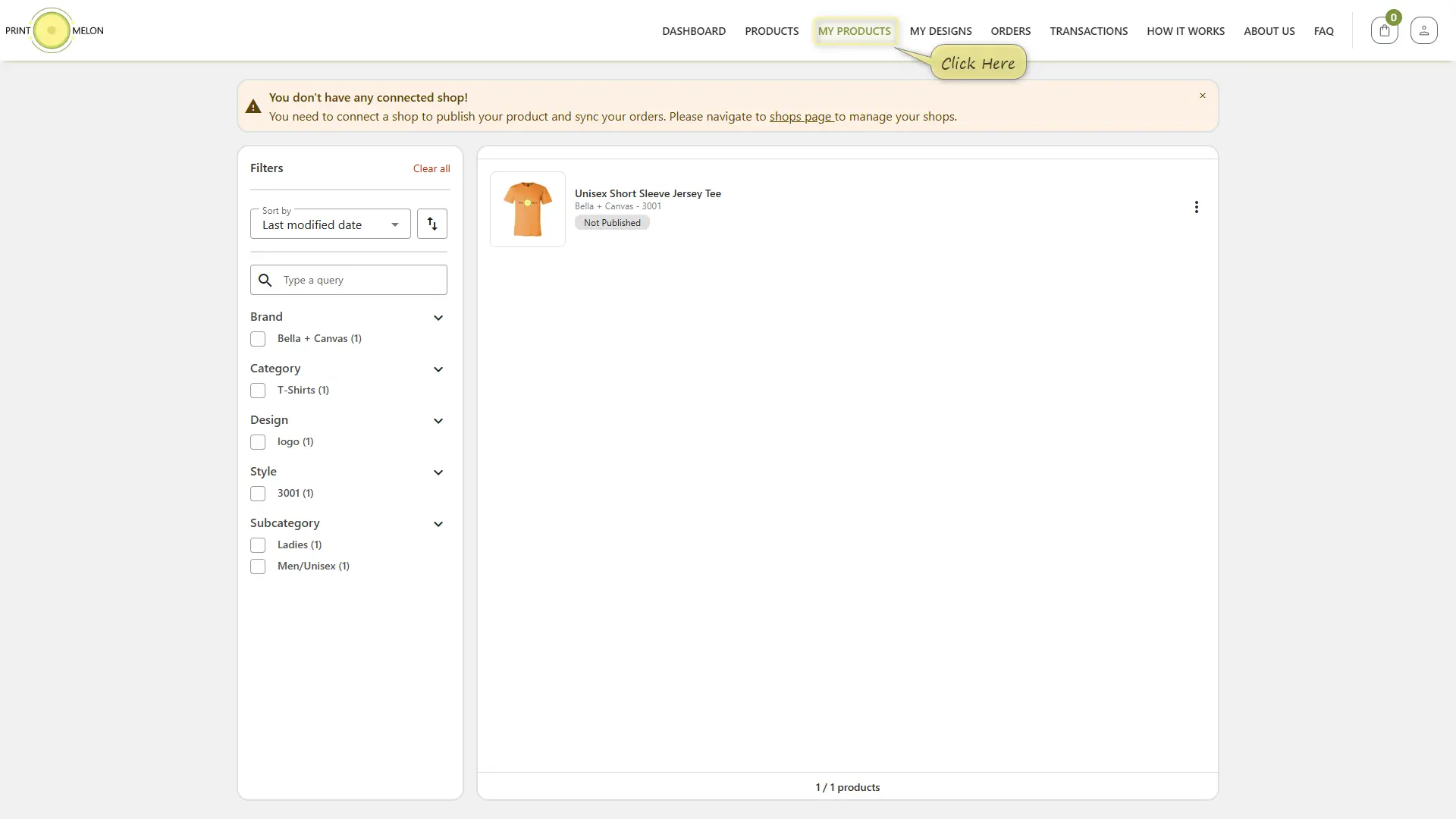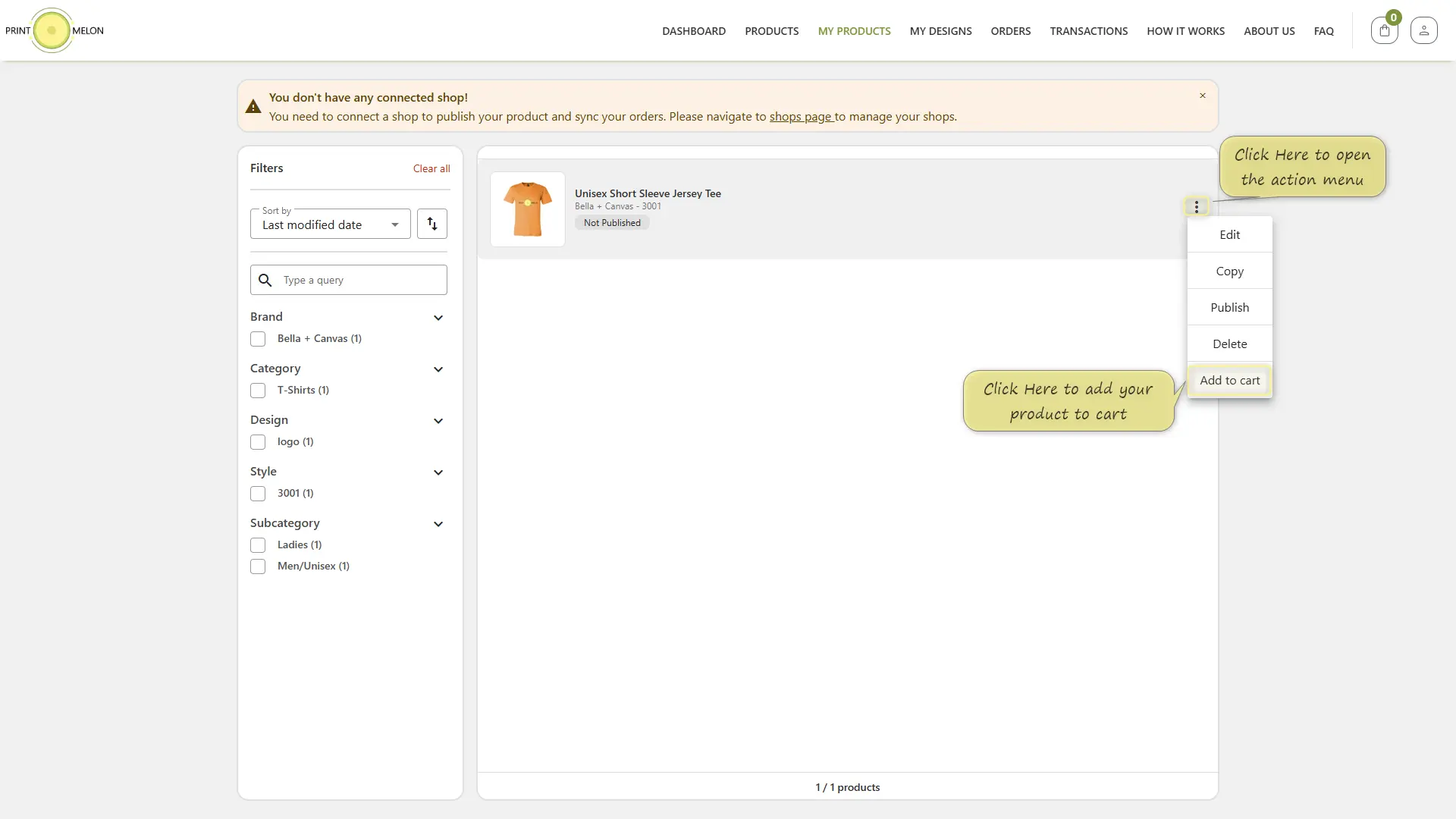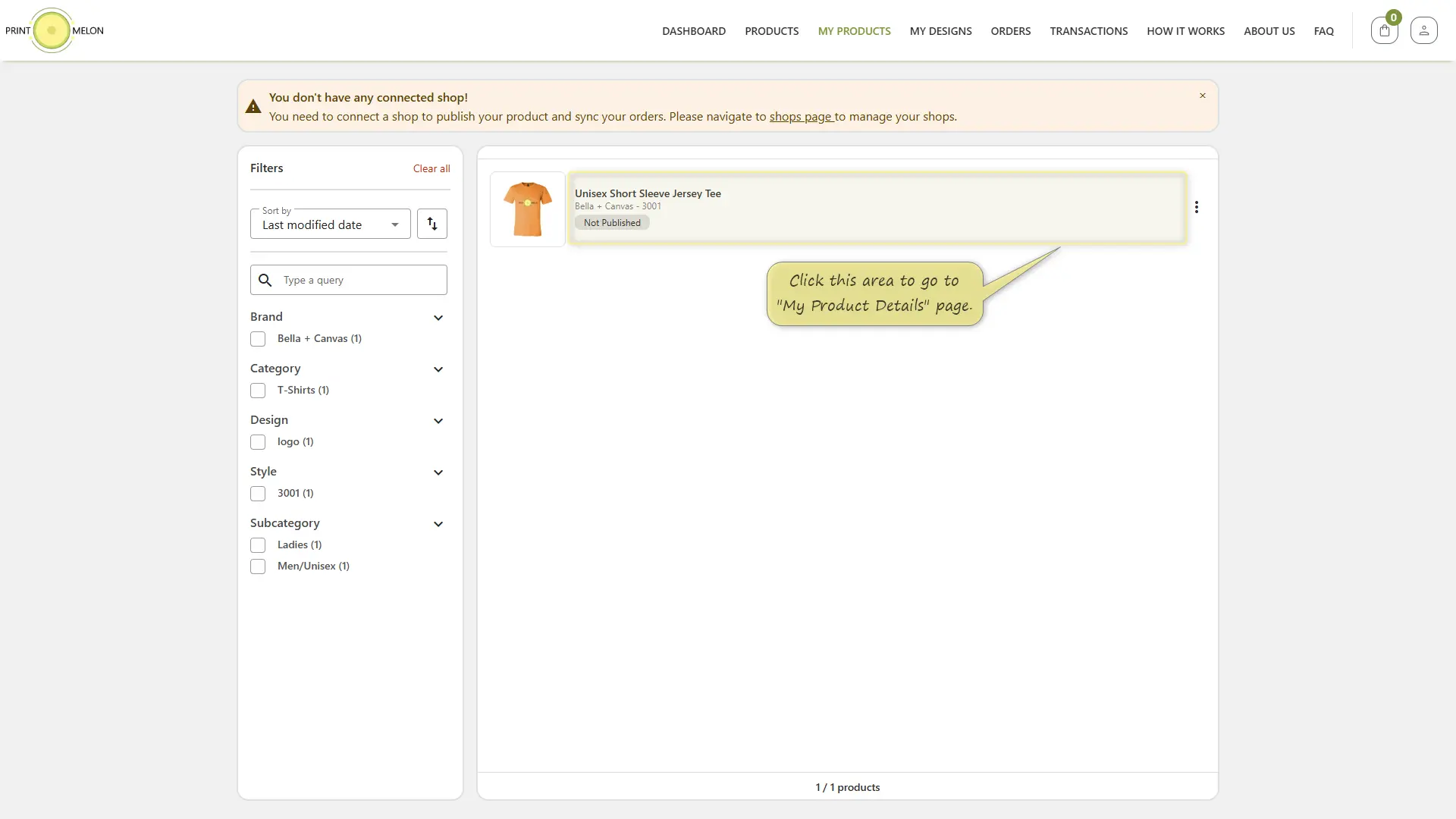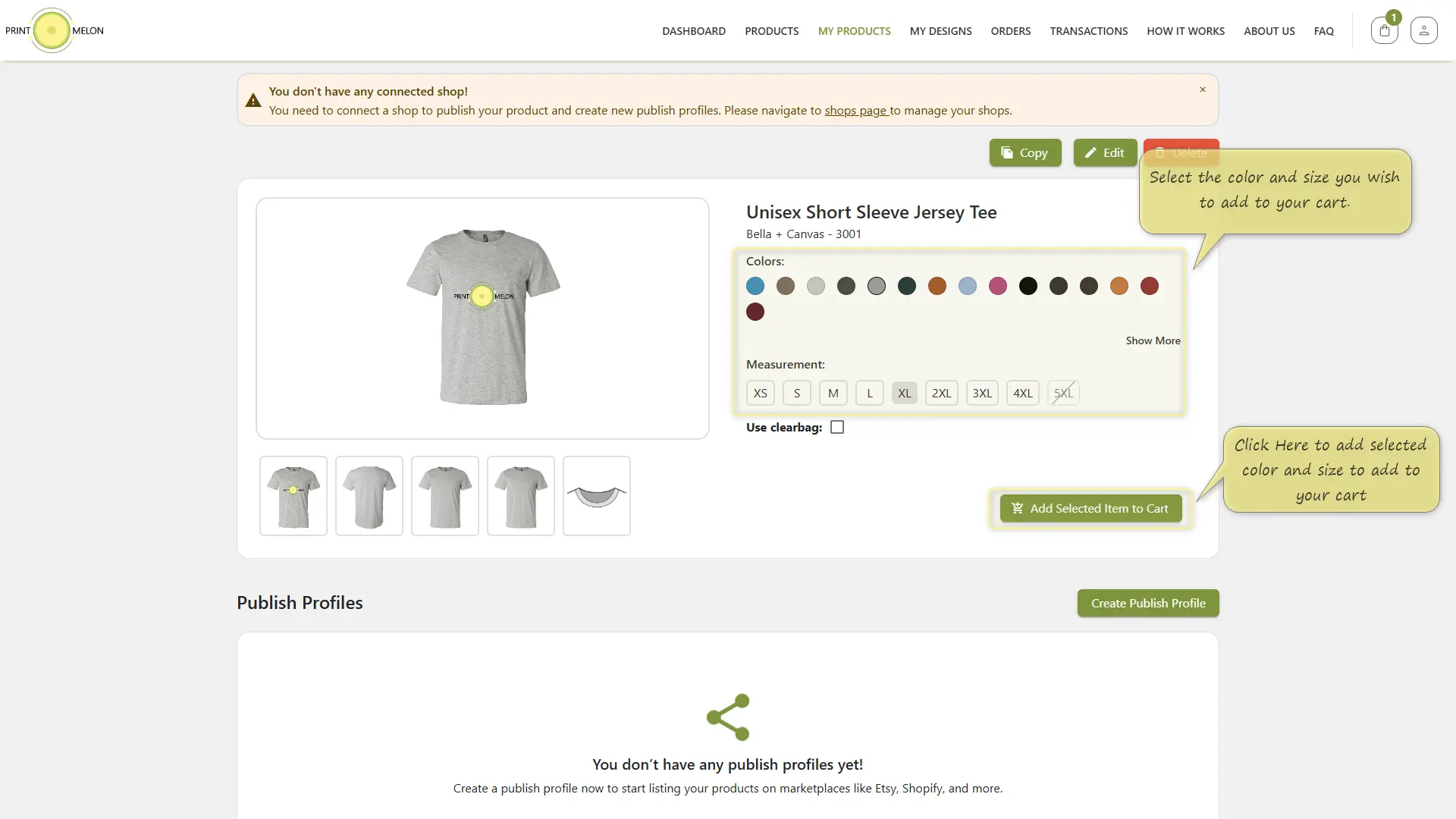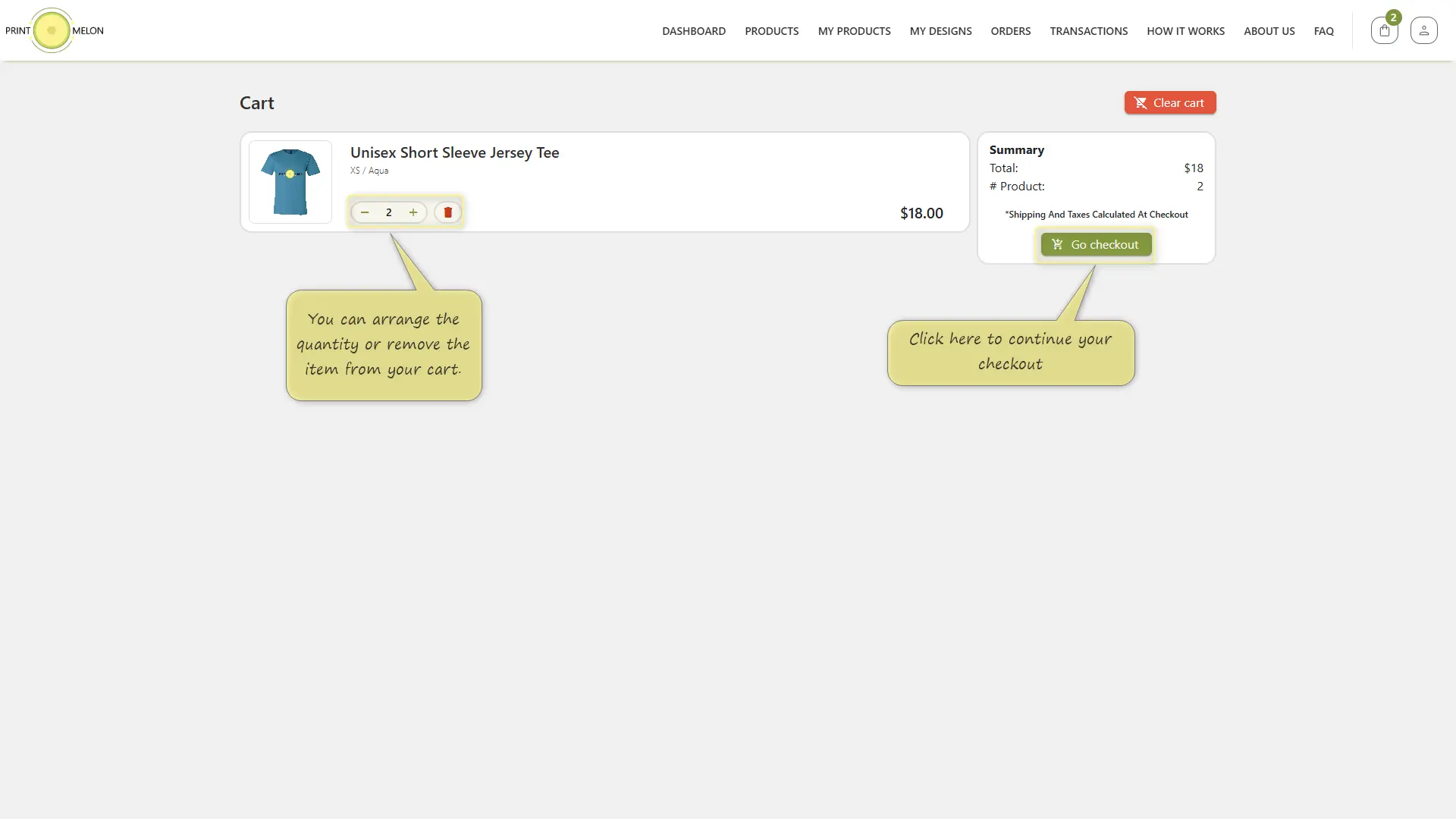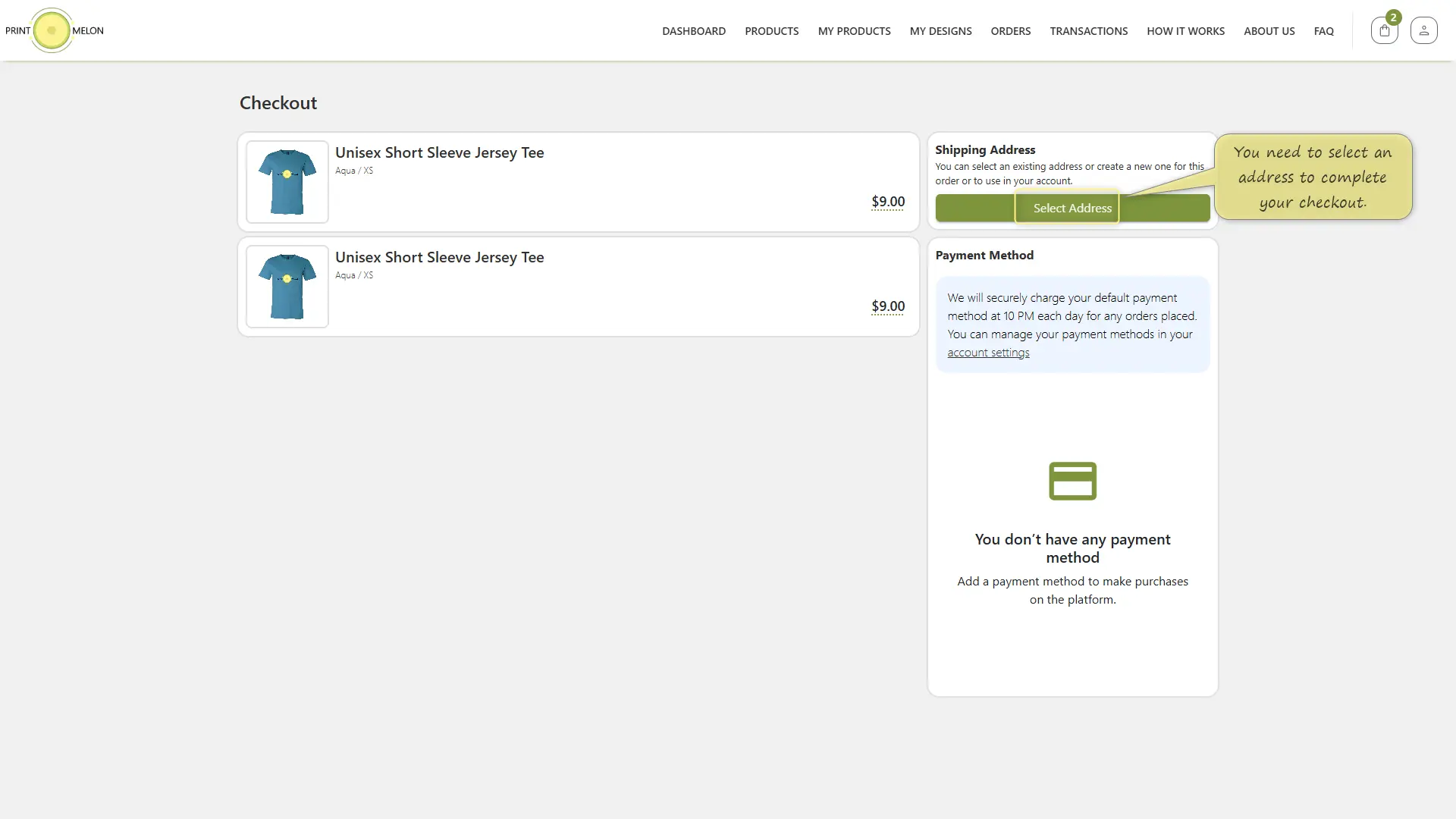-
Getting Started
-
Product
How do I place an order on your web app?
Navigate to "My Products" Page
Click on the “My Products” tab in the navigation bar or go to app.printmelon.com/my-products.
Open the Action Menu
Find your desired product, then click on the three-dot icon to open the action menu.
In the opened menu, click “Add to cart” to begin adding your product.
Select Color and Size
A pop-up will appear prompting you to select a color and size.
Choose your preferred color and size from the dropdown menus.
Click “Add to cart” to confirm your selection.
Access Product Details (Optional)
To see detailed information, click directly on the product listing (outside of the three-dot menu). You can also add your product to the cart on the “My Product Details” page.
Select Product Options from Product Detail Page
On the “My Product Details” page, select the desired color and size by clicking on the available options.
Click “Add Selected Item to Cart” to add your choices to your shopping cart.
View Your Cart
Click on the shopping bag icon at the top-right corner to view your cart summary.
Select “Go Cart” to view the full cart details.
Review and Adjust Cart Items
In the cart view, adjust the number of items or remove items as needed by clicking the ‘+’ or ‘-‘ symbols, or click the trash bin icon to remove them entirely.
Once reviewed, click “Go checkout” to proceed.
Complete Checkout
In the checkout section, review your ordered items again.
Click on “Select Address” to choose or add your shipping address.
Submit Your Order
If you already have a payment method, it will appear here. If you don’t, you’ll need to add one for your order to be processed. You can add the payment method after placing your order.
You will be charged once daily for all pending orders. To find out when the next charge will occur, visit your Dashboard and check the “Next Payment Processing” label under the Recent Transactions section.
Review the order summary, shipping charges, and total amount.
Click “Submit order” to finalize and submit your order.